The License Manager window
The License Manager window is used to view and manage licenses. To open it, click on the License Manager button  on the ribbon in the Manage Files workspace. Licensing information is provided when
on the ribbon in the Manage Files workspace. Licensing information is provided when
The image below shows the License Manager window for the license server mode; all fields are described in the table below. The License Server field is used to enter the address of the license server. Once the connection to the server has been established, the Refresh button is used to refresh the list of available licenses.
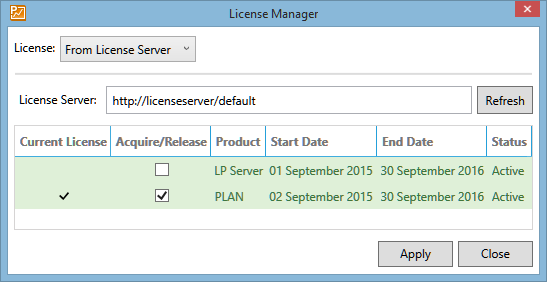
| Column | Description |
|---|---|
| Current License | Indicates whether you have a license for the selected product at the moment. This field cannot be edited and is updated automatically. |
| Acquire/Release | Indicates whether a license for the selected product should be acquired every time you launch the application. Check or uncheck this box to acquire or release your license. |
| Product | The software product that is licensed. This list may include the main applications and additional components; for example,
in the image above the user can acquire licenses for |
| Start Date | Date when the license becomes valid. This field cannot be edited and is updated automatically based on the configuration of the license server. |
| End Date | Date when the license expires. This field cannot be edited and is updated automatically based on the configuration of the license server. IT personnel can configure an expiration warning period: during this period, the license's status will be set to Expires Soon and it will be marked yellow. |
| Status | Active means the license is available for use, and Expires Soon means the license can still be acquired but needs to be renewed. |
Note: If the connection to the licensing server is lost while you are working with
The image below shows the License Manager window for the license file mode; all fields are described in the table below. To select a license file, use the Select License File button (see Load a license from a file). To delete information about your license, click on the Delete License button and specify new license settings.
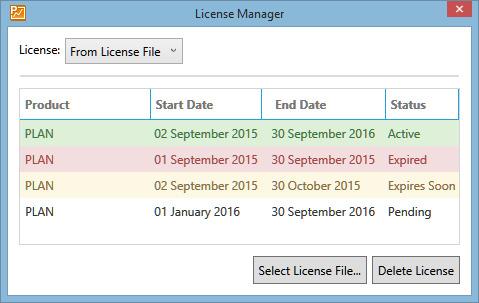
| Column | Description |
|---|---|
| Product | The software product that is licensed. This list may include the main applications and additional components. You do not have to choose which one to use; the license selection should be automatic. |
| Start Date | Date when the license file becomes valid. This field cannot be edited and is updated automatically based on the settings in the license file. |
| End Date | Date when the license expires. This field cannot be edited and is updated automatically based on the settings in the license file. IT personnel can configure an expiration warning period: during this period, the license's status will be set to Expires Soon and it will be marked yellow. |
| Status | Active means the license is available for use. Expires Soon means the license is still available but needs to be renewed. Expired means the license has expired and you can no longer use it. Pending means the license is not active yet and cannot be used - in the image above, the license will be activated on 1 January 2016. |